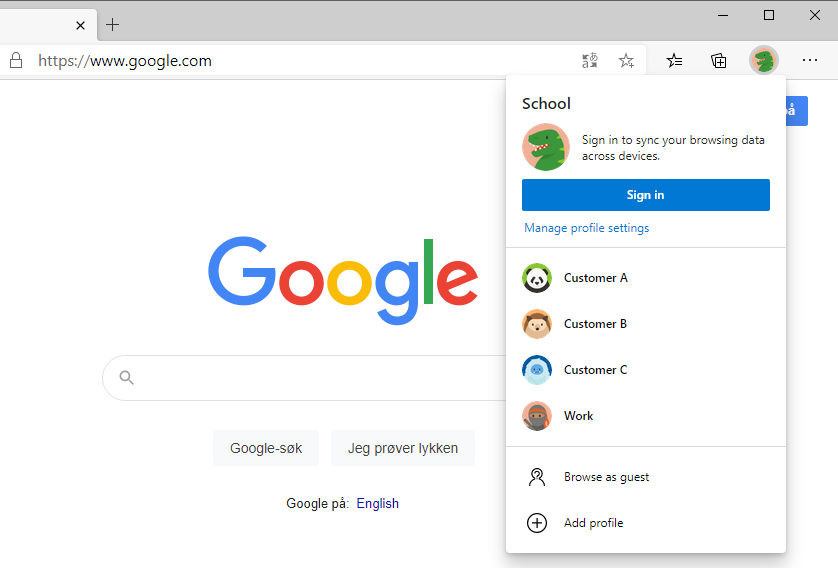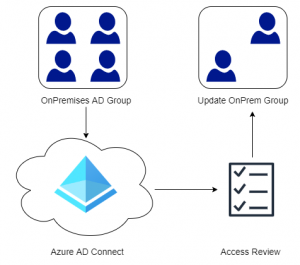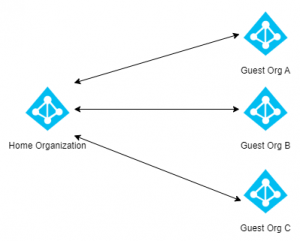Working with multiple identities can be a really big pain, especially in a single browser. If you are a consultant like me who works with multiple Azure and Microsoft 365 environments, it can be a pain to login to 3-4++ customers at once. Many use a different web browser for each customer but that does not scale well. By using a profile for each customer, the session is maintained within the profile and allows for seamless switching. This is of course not unique to Microsoft Edge Chromium and will work in other browsers too.
Microsoft Edge Chromium comes default with Windows 10 version 20H2 but can be downloaded here for multiple platforms.
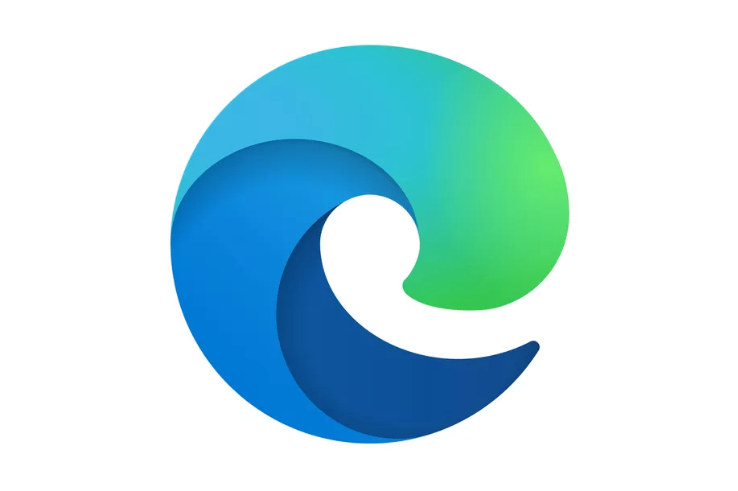
Start by clicking on the profile button in Edge Chromium, the icon can look slightly differently depending on if you are signed in or not.
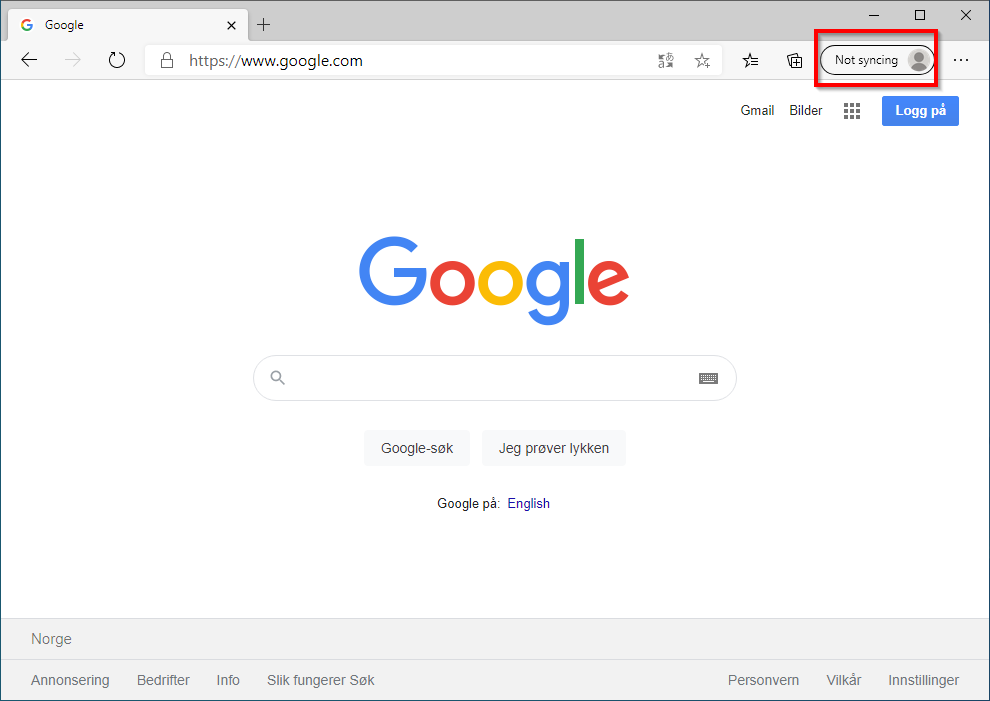
Lets add a second profile for a School account.
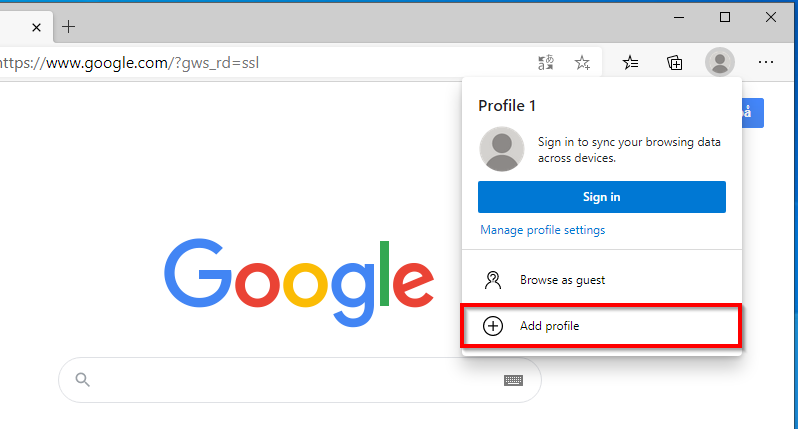
A new Edge window will appear and this is our secondary profile/identity. You can sign-in to sync favorites and settings if preferred but personally i only do this for my primary account.
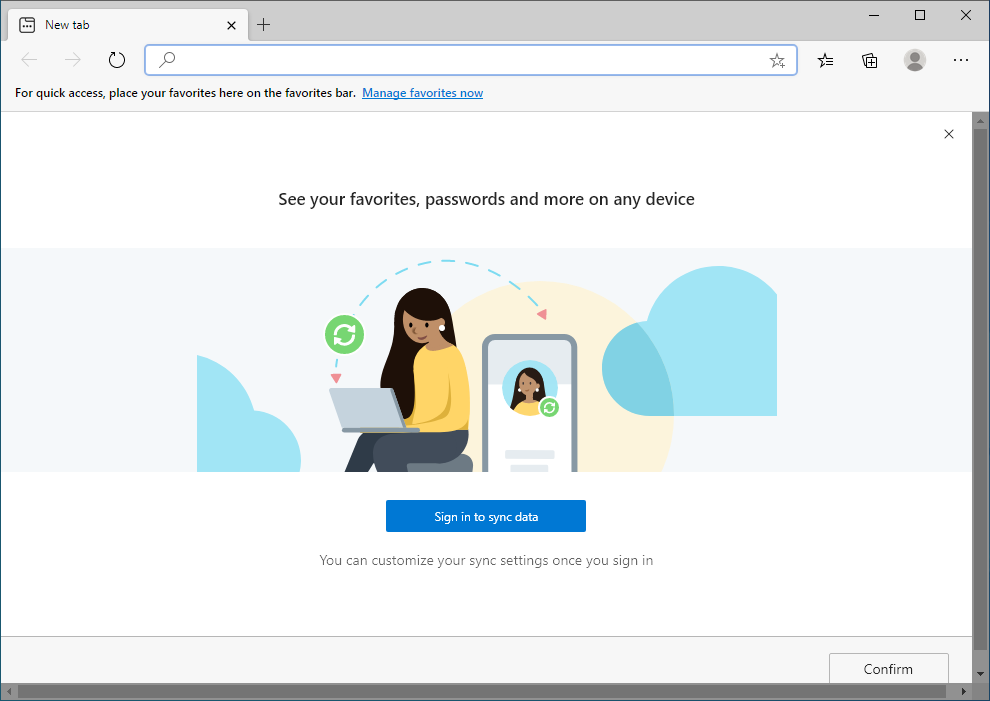
Now lets give our profile a better name. In the profile window chose Manage Profile Settings.
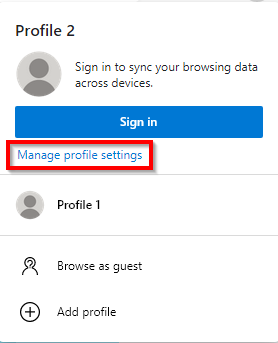
Click the three dots to the left of the Sign In button and choose Edit.
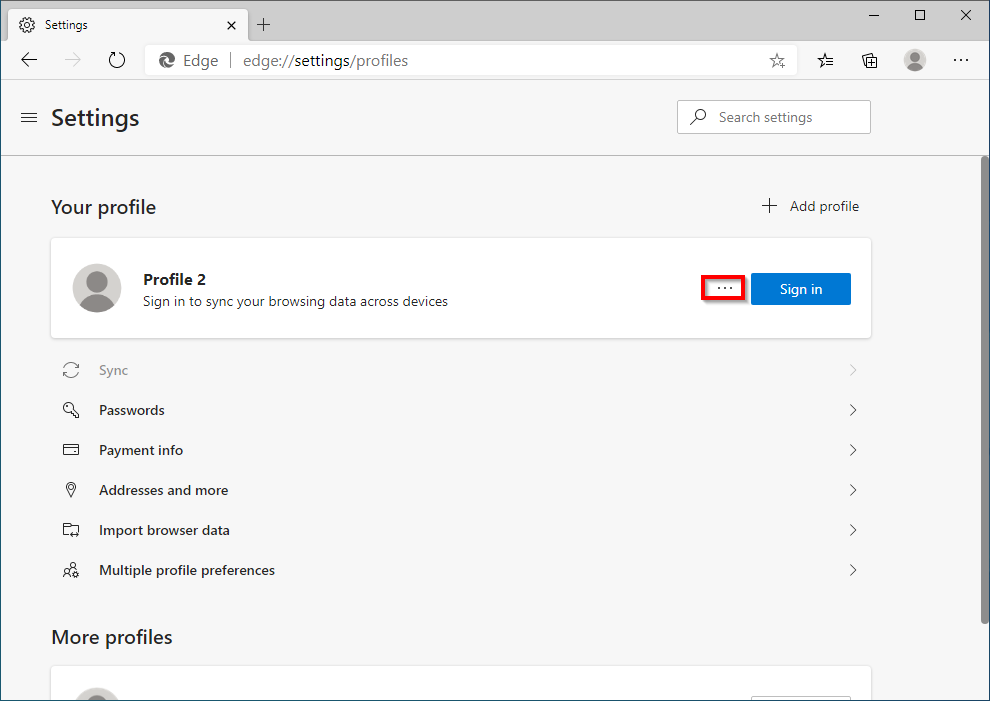
Give the Profile a name and select an icon.
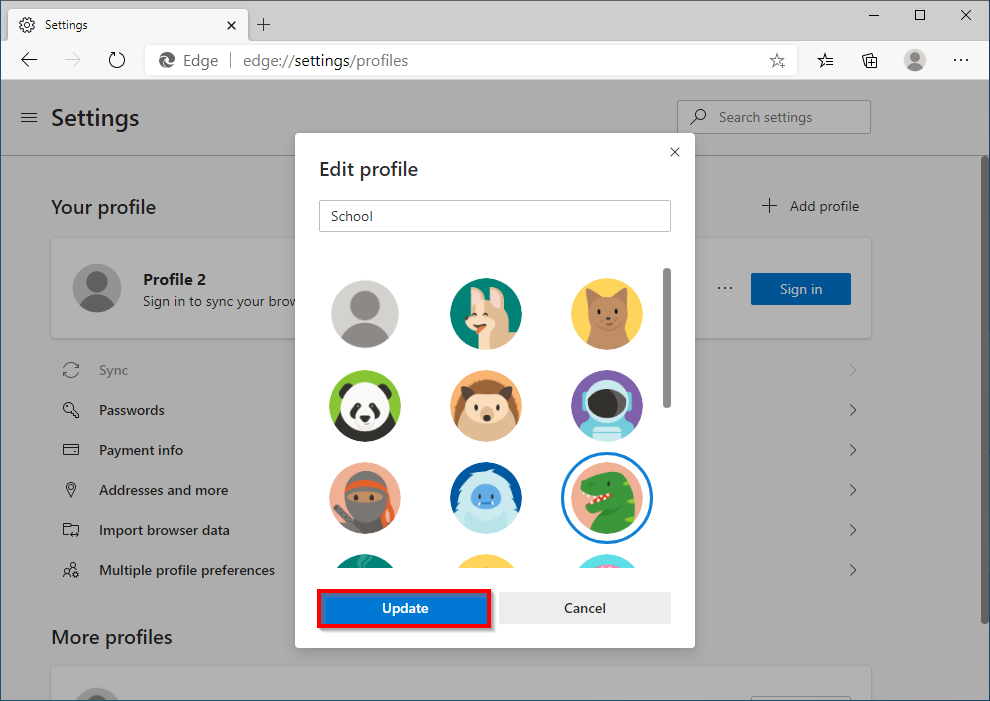
Repeat the process and create as many identities/profiles as you need. In the below screenshot i have created 3 customer profiles in addition to a Work and School profile (as examples). When working with Customer B only that profile is used and all my sessions will be stored in that profile. Hopefully this will make you more productive!